|

Product Links 
|
|

Inside SRI

|
| SRI-Newsletter |
 |
Subscribe to our newsletter to receive monthly specials, manufacturer's feature, and electronics news via email. |
|
 |
|
See Our latest release of SRI-Newsletter here
 |
|
View Our List of Archived Newsletter Articles
 |
|

SRI Links

|
|
Visit our Sister Site,

Distributor of
Industrial Products
| |
|
Web Search ..
Powered by;

|
|
 |
 |
 |
 |
 |
| Powerful UPS Monitoring & Control Software
PowerPanel™ software is included with CyberPower's SL products. This exclusive software allows control and monitoring of your UPS to provide protection for your computer system, components, peripherals, and most importantly, your data.
During a power failure the system automatically saves and closes open files within the battery backup time and safely shuts down your computer.
- Power Button: This button stops the application from running.
- Minimize Button: This button minimizes the application
- Setup Button: This button opens the setup window.
- Log Button: This button opens the log window.
- Shutdown Button: This button allows access to the scheduled shutdown window.
- Battery OK Indicator: This indicator shows that the battery is charged.
- Outlet Indicator: This indicator shows that the unit is running on AC power.
- Scheduled Shutdown: This displays shutdown times scheduled by the user.
- Final Countdown: User adjustable delay before the unit begins to shutdown.
 |
 |
 |
|
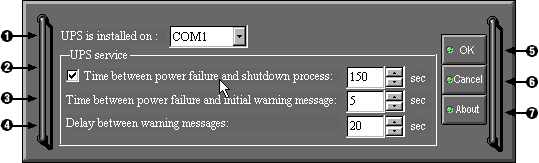
- This shows the COM port that the unit is currently using.
- User adjustable delay before the unit begins to shutdown.
- This shows the delay between the power failure and the initial audible warning
- This shows the delay between audible warning messages
- The OK button accepts changes made to the setup and closes the window.
- The cancel button closes the window, without saving changes.
- The about button displays information about the version of the software.
|
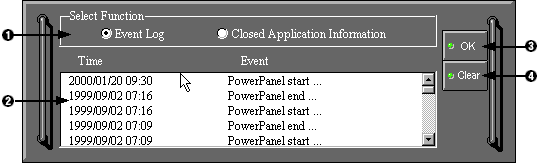
- The selection function area changes the information that is displayed.
- The display areashows either the Event Log or Closed Application Information.
- The OK button closes the Log window.
- The clear button clears stored information
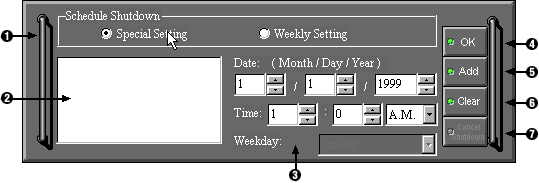
- Select either a special (one time), or a weekly setting.
- This area displays the schedule.
- Select the date and time of the shutdown.
- The OK button accepts changes and closes the Shutdown window.
- The Add button adds a shutdown to the schedule.
- The clear button removes the selected date and time.
- The cancel shutdown button stops the active shutdown from occurring
|
**Specifications subject to changes**
|
|
 |